# Documents
Documents are the primary entity within DX2. They are analogous to physical Documents found during traditional business procedures, such as invoicing and billing. Documents are designed to be uncomplicated and easy to use in themselves, yet can be used in more complicated workflows if so desired.
# Document List
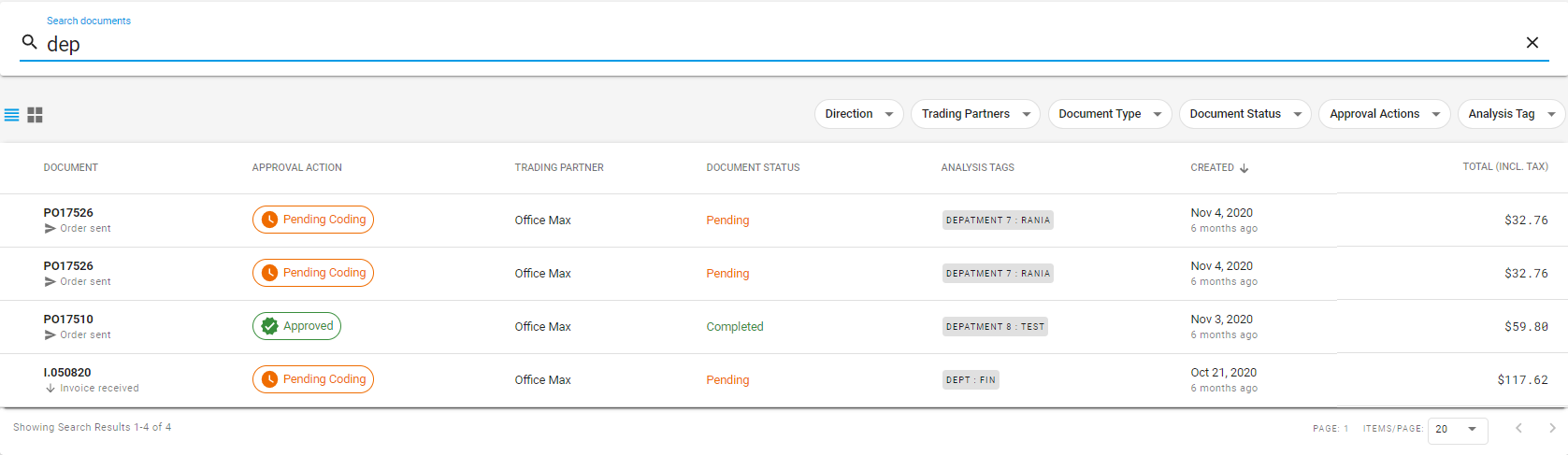
Clicking on Documents in the sidebar will take you to the Documents section of the portal, containing a list of all Documents exchanged with Trading Partners. The table of Documents shows information for each Document, consisting of:
- An Approval action status, which changes depending on the stage the Document is at.
- The other Trading Partner that the Document was exchanged with.
- An Document status, which changes depending on internal modifications made to files as part of Document processing, or communication with external systems. As an example, the Error status indicates that Document processing did not complete successfully, and manual intervention is required to fix system issues.
- An Analysis tag which is a Document level tag that can be used to report on.
- The date on which this Document was created within DX2. Please note that this is independent of any dates which internally describe a Document, such as the due date.
- A direction, either sent or received depending on who created the Document.
Users can also search for Documents in this page by keywords or numbers. The list can then be filtered by Direction, Trading Partner, Document Type, Document Status, Approval Actions and Analysis Tags.
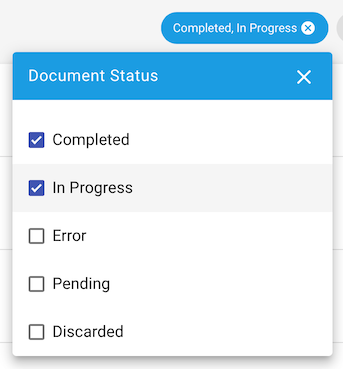
TIP
When filtering by status, Document types, or Document tags, selecting all available filter options has the same effect as selecting none. In both cases, no filter will be applied for the given filter type.
Clicking on a Document displays the Document details page, where you can find more information about its internal information, and take actions such as fixing errors and adding comments.
# Document Status Icons
As a Document progresses through stages of processing in DX2, its status icon will update accordingly to inform you of its current state at a quick glance. A legend of these icons and their meaning is shown in the below table.
| Icon | Document Status |
|---|---|
| In Progress | |
| Pending | |
| Completed | |
| Discarded | |
| Erred |
# Document Approval Action Status
| Icon | Approval Action |
|---|---|
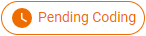 | Pending Coding |
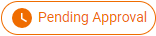 | Pending Approval |
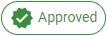 | Approved |
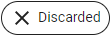 | Discarded |
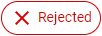 | Rejected |