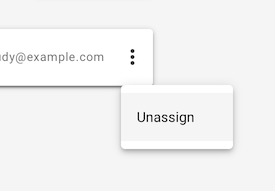# Managing Security Groups
# Create a Security Group
To create a new security group, click the Create button. This will open the following dialog window.
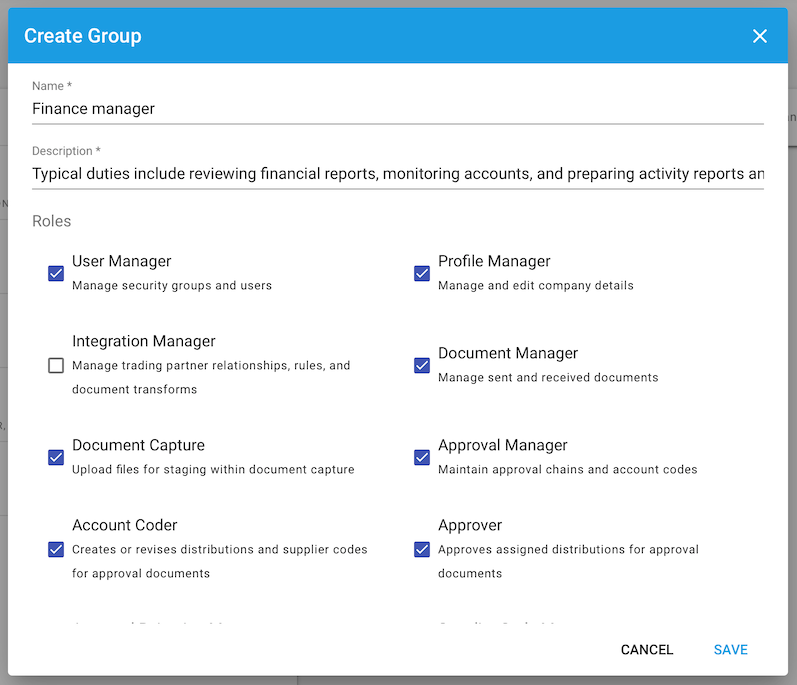
Enter a name and a description for your new Security Group. Both these fields are required.
Assign roles to your group on this window.
# Assign Roles
| Role | Description |
|---|---|
| User Manager | Has permission to manage security groups and Users |
| Integration Manager | Has permission to manage integration settings – transforms, rules, value mapping functions. These are available as menu items. |
| Document Capture | Has permission to capture documents and manage document templates |
| Account Coder |
|
| Approval Chain Manager |
|
| Profile Manager | Has permission to manage the company profile |
| Document Manager | Has permission to manage documents on the My Documents page |
| Approval Manager |
|
| Approver |
|
| Supplier Code Manager | Create and assign supplier codes for approval documents assigned to them if in Pending Coding, Pending Approval, Rejected statuses |
Click Save or Cancel.
# Assign Users to the Security Group
To assign members to the group, click the Assign User button. A window will be displayed where you can search for a User or enter one. Click Assign or Cancel.

# Unassign Users From the Security Group
To unassign Users from a security group, select the ellipses on the right side of the User, and select Unassign.