# Changing Settings
The User Settings screen is segmented down into three sections: User Info, Security Settings, and Notification Settings.
Once you have finished entering information into a section, click Save to commit your changes.
# User Info
User Info consists of public-facing information relating to your User profile.
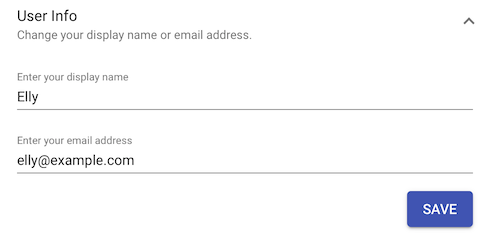
Display name changes the name that others see you as when you appear in DX2. This includes DX2 Approvals, Security Groups, and My Company.
Email address controls the address you enter to access the DX2 Portal at login, and to which notification emails are sent.
# Security Settings
Security Settings allows for changing your password.
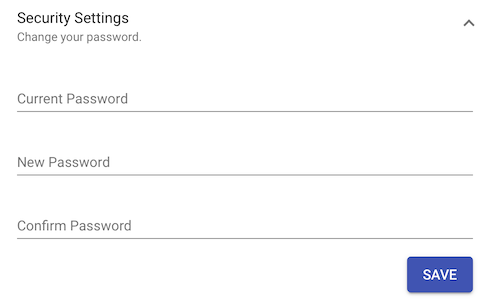
Current password is to verify the old password associated with your user profile; this is to confirm your identity before performing the privileged operation of changing your password.
New password is the replacement password for your profile. This is the password that you will use when logging into your account after confirming your password change.
Confirm password is for ensuring that no typos have been entered in the previous field.
# Notification Settings
Notification settings configures which notifications received when activity occurs in DX2.
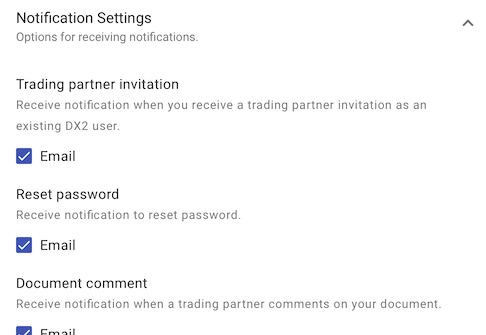
Notification types correspond to activities that occur in DX2 which correspond to your profile and/or Trading Partner. For example, Document comment determines if notifications are sent out when comments are added to Documents relating to your profile.
To control which notifications you receive, check or uncheck notification types as desired.