# Handling Rejected Documents
Rejected Documents typically require the attention of a manager to handle. In the below screenshot, we have a rejected Document that requires our attention.
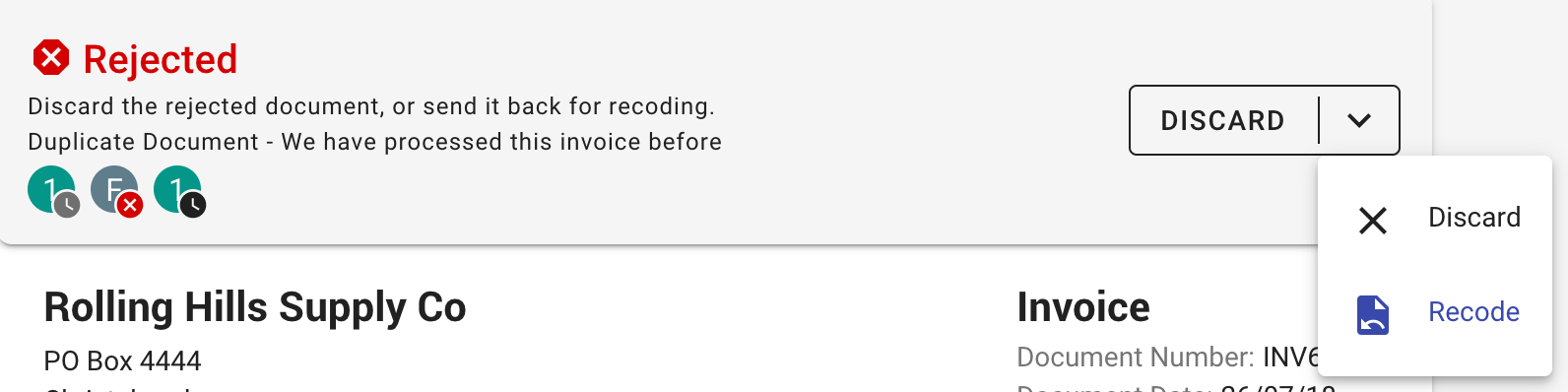
We can see below the status description, that it was rejected due to it being a duplicate. In this case, the Rejection Manager will confirm that it is a duplicate and discard the Document.
If the duplicate was intended, for example, the Document did not go through properly to the financial system the first time, then you can use Recode to retry the Document.
TIP
Use the Activity panel on the right if you have any queries to others in your organisation before taking action.
# Discarding Documents
To discard a Document, simply click Discard. This will mark the Document as Discarded, which means that it stops processing and does not reach your financial systems.
WARNING
Discarding a Document cannot be undone. Double check the document before you hit Discard. The Document would need to be reprocessed if it is unintentionally discarded.
You will be prompted to provide a reason to discard the Document, pre-populated with the rejection reason. This will be logged against the Document for future reference.
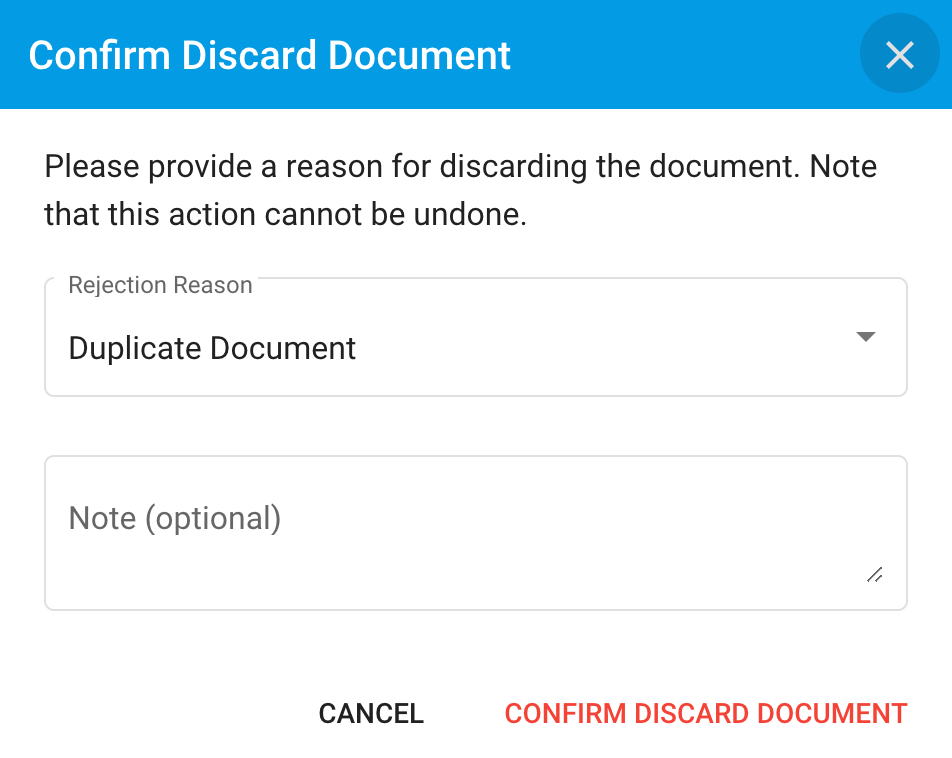
# Recoding Documents
Recoding a Document will assign the Document to you for recoding.
This will prompt for an optional reason which can be used to provide a note for why the Document needs to be recoded.
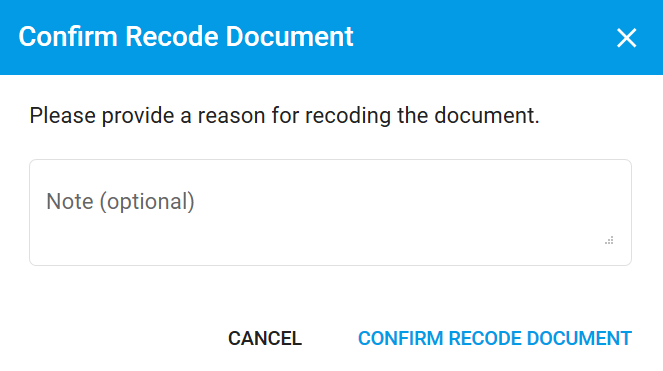
This changes the status of the Approval Document to Pending Coding.
TIP
If you want to send the Document back to the AP Clerk, simply use Reassign after Recoding.