# The Approval Process
Once the Document has been marked for approval, it will show up in the Approvals screen, as shown below. This is where coders, approvers and others will interact with the Document.
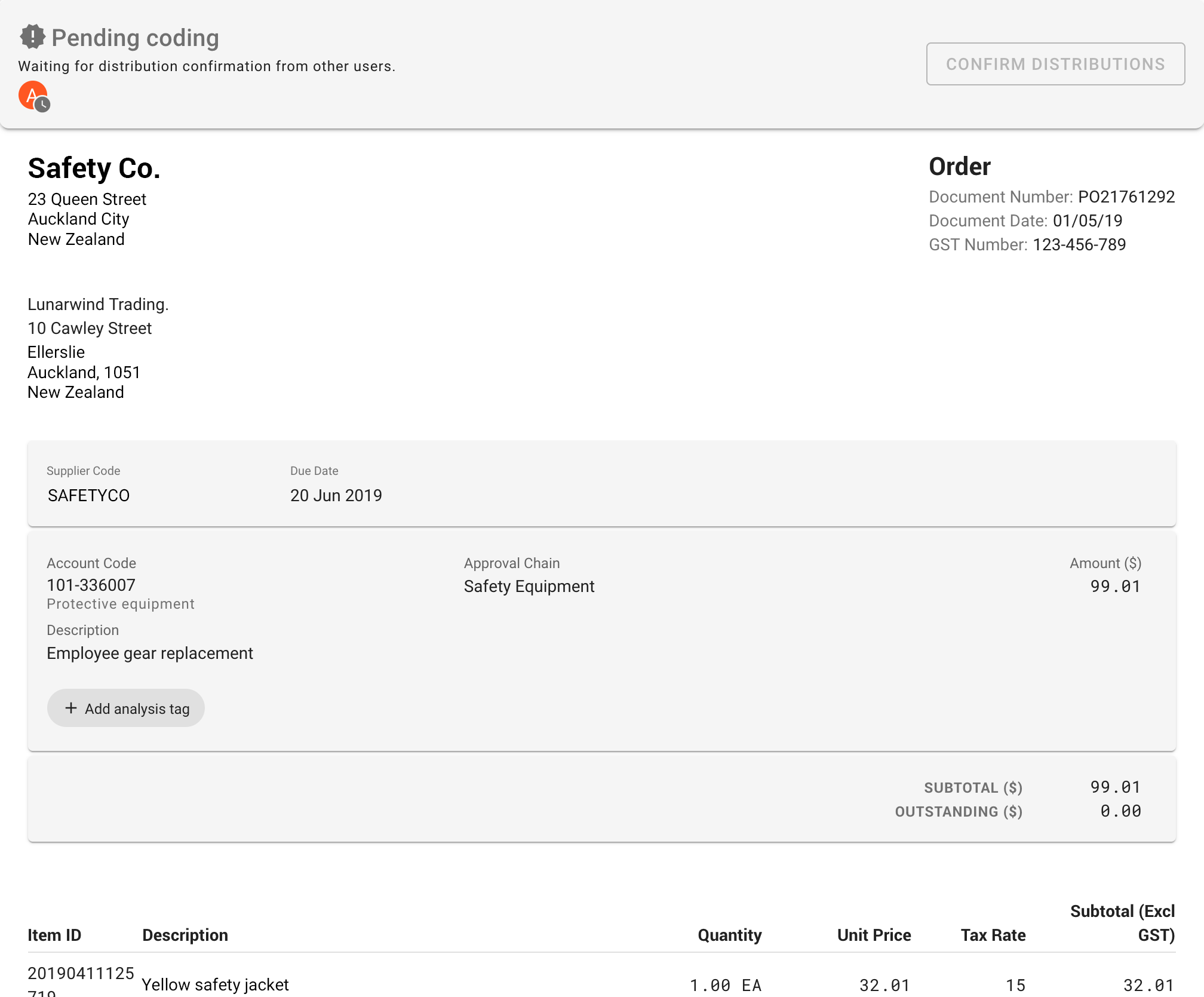
A Document will typically go through the following process:
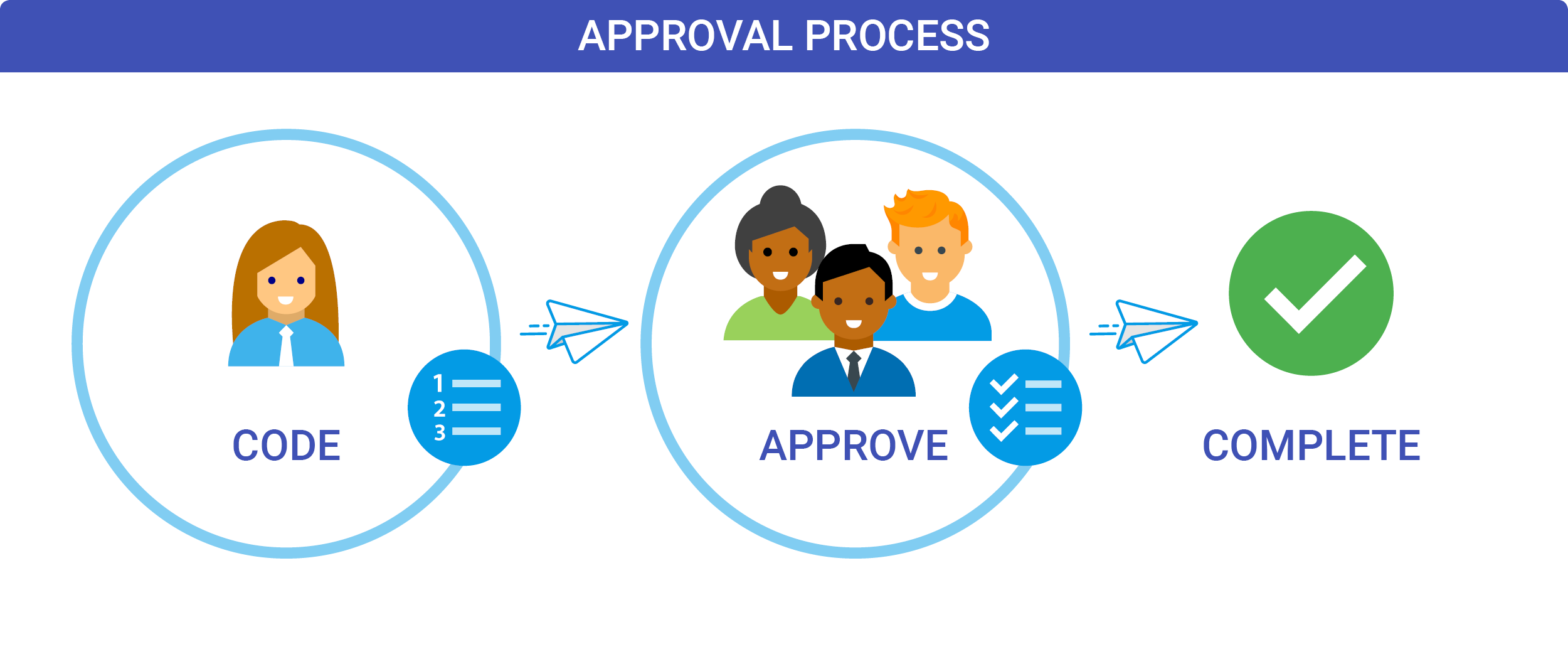
- Pending Coding - It will be assigned to a group (e.g. the AP Clerks) to provide the initial distributions. On the Document's distribution lines, the AP Clerks will provide the account codes, approval chains and amounts to approve. They can also reject or reassign the Document.
- Pending Approval - The Document will then be assigned to the various approvers, as determined by the approval chains.
TIP
Approval chains are essentially the work-flow that a distribution line goes through.
For example, for a particular account, the AP Clerks can approve anything under $100, otherwise it has to escalate to the Line Manager, who can approve up to $1000. Anything higher, has to be approved by a Financial Manager.
These approvers can then approve or reject the distributions lines they were assigned to. Depending on the Document and the approval chains, it will escalate to the appropriate person.
TIP
The document information panel on the right contains useful information about the Document and provides additional context. It provides links to the original Document, any related Documents (for example, the order that the invoice was for) and allows internal collaboration for any queries you may have.
- Approved - Once all the approvers have approved, the Document will continue processing within DX2 and be sent to your (or your Trading Partner's) financial systems.
# Rejecting and Discarding Documents
When a Document is rejected for any reason, it goes to a specially designated person to handle the rejections. In this case, they can either discard the Document, which stops the Document process, or they can recode the Document (for example, if a mistake has been made) and restart the process.
# Security Groups in Approvals
In DX2, we use security groups instead of using individual users for the Approvals flow. This is to allow more flexibility on who can approve a Document. The security groups should represent the role the users have within your organisation. For instance, an appropriate name for a security group would be "Auckland Approvers", which represents and handles approvals in the Auckland region.
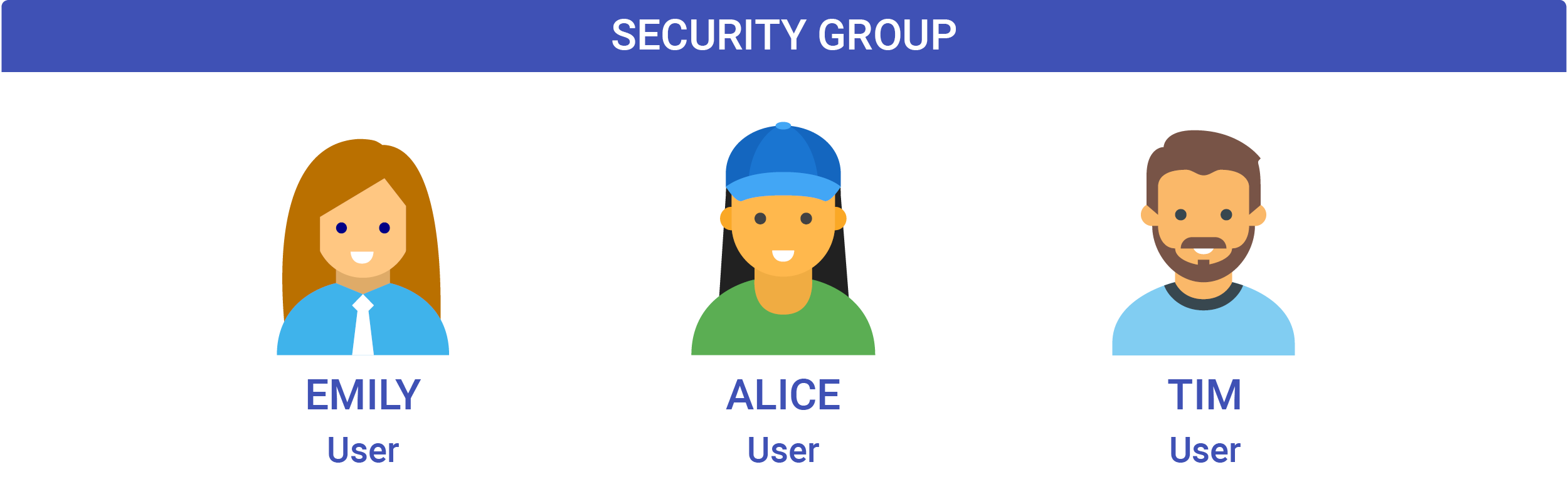
TIP
We recommend having at least two users in a security group for Approvals. If an Approver is out of the office, the other user can approve or reject Documents on their behalf.
Security groups are used to build the approval chains for the Approval work-flow.
TIP
For auditing purposes, the user who has performed an action is recorded within the Approval history of the Document.
# A Brief Introduction to Approval Chains
The approval chain represents the sequence of approval steps (work-flow) that a Document goes through. The following diagram shows a typical approval chain:
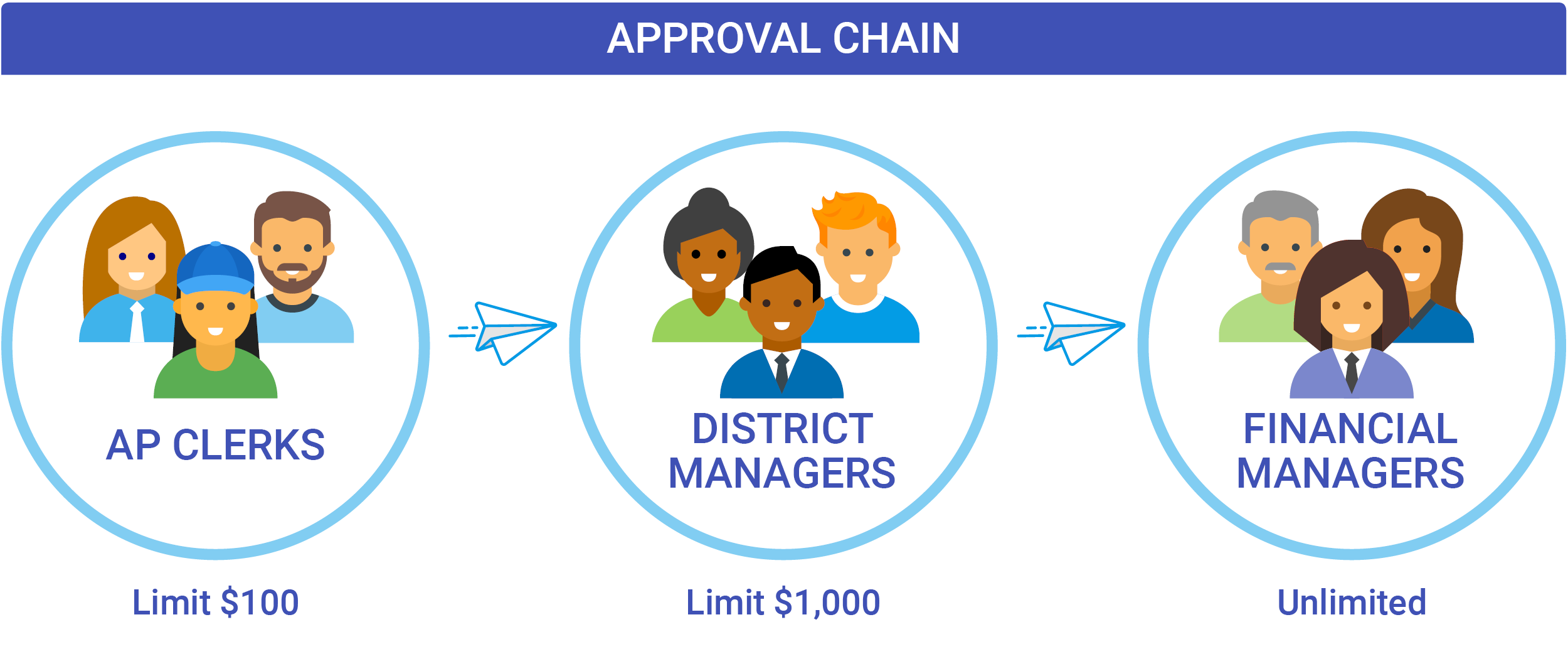
This represents the flow of getting an expense approved - if the expense is $100 or less, the AP Clerk is allowed to approve it, otherwise it needs to be approved by a District Manager or Financial Manager depending on the amount.
For a Document to be approved, all the distribution lines must be assigned to an approval chain.
# Example of an Approval Chain
To illustrate how DX2's approval chains work, we will use the following example.
We have an invoice for $100. The AP Clerks have distributed it to two accounts as per below:
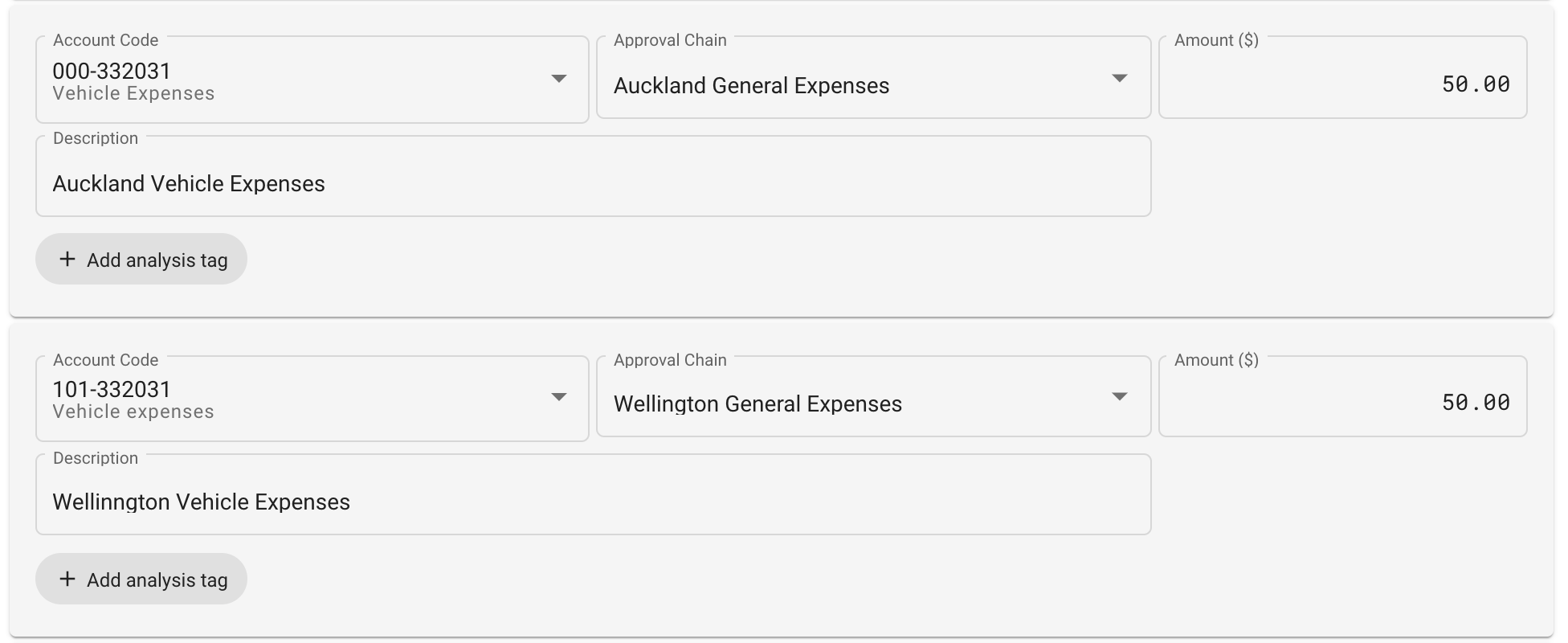
The Auckland General Expenses approval chain looks like this:

The Wellington General Expenses approval chain looks like this:

The Document will first be assigned to the AP Clerks, who will need to approve both lines.
- For the Auckland expense, the AP Clerks do not have the necessary limit to approve the whole amount. An AKL District Manager will also need to approve the line.
- For the Wellington expense, it is within the AP Clerk's limit, so they can approve the line.
TIP
Approval chains are a flexible system. You can add rules for restricting the approval chain to certain suppliers or particular account codes. Additionally, you can skip certain security groups for approval if the amount is over their limit, or require certain groups to approve it regardless.
With the use of approval chains, you can define and enforce your business work-flow for approvals.
# Two-way Matching with Auto-Approval (Order and Invoice)
If your organisation has set up both invoice and order approvals, DX2 can automatically approve invoices if it matches the order.
DX2 checks on the following before it automatically approves the Document:
- The purchase order exists in the DX2 portal and has been approved.
- The purchase order and invoice are for the same Trading Partner.
- The purchase order is fully receipted via DX2 Purchase.
- The purchase order does not have a systems tag of closed for invoicing.
- The subtotal (ex Tax) on the order and invoice matches as per the rules setup Auto-Approval Admin
Invoices which have been automatically approved will show system tags on the information panel to indicate the invoice has been matched using the auto-approval process.
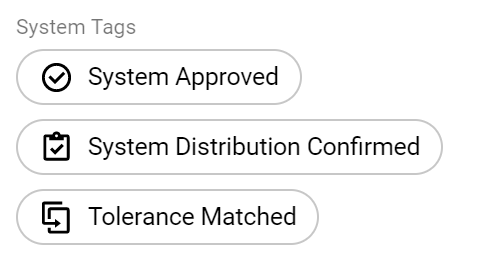
If the Document does not meet these conditions, it will go through the normal approval and will be Pending Coding. Relationships to DX2 Purchase and the order will still be available for review.
TIP
If all the auto-approval rules are being met except the purchase order is not fully receipted, the invoice will go through the normal approval process with the status of Pending Approval.